


| OmniMix • Tutorial • Installation |
  
|
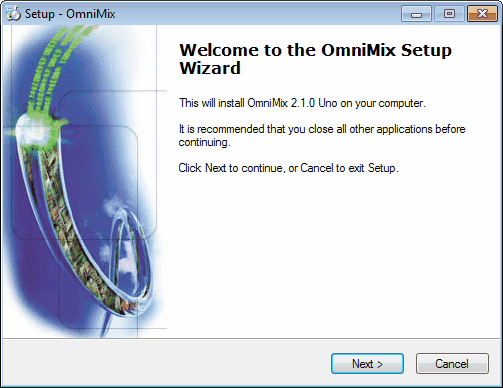
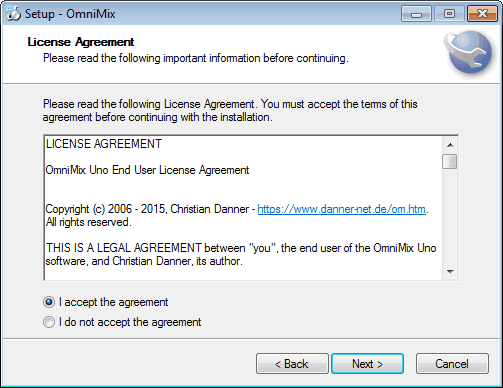
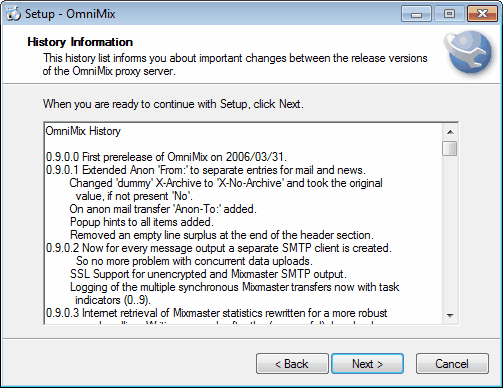
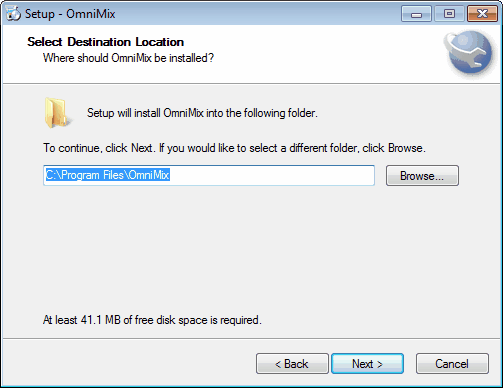
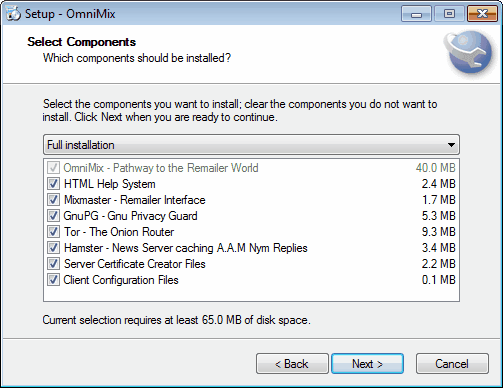
| • | OmniMix | The core OmniMix system files. |
| • | HTML Help System | The web browser based OmniMix help system. |
| • | Mixmaster | Required for sending anonymous messages to the Mixmaster network. |
| • | GnuPG | Required for Whole-Message-Encryption (WME) and interaction with nym servers. |
| • | Tor | Used for an additional anonymization of the connections from your computer to the Internet. It hides which servers you contact and which of their services (mail delivery and retrieval, Usenet access to download nym messages etc.) you use. You're allowed to integrate a preexisting Tor installation as well, but keep in mind, that all connections that use the same Tor routing might be assigned to each other by an adversary! On the other hand there's no restriction in running several Tor systems simultaneously. The Tor client integrated in OmniMix offers the advantage of having the whole anonymizer software removable in one place without leaving any traces elsewhere. |
| • | Hamster | News server used to download the alt.anonymous.messages newsgroup and cache it locally in order to extract nym reply messages. |
| • | Server Certificate Creator Files | OpenSSL executable, configuration and batch files that allow you to create individual OmniMix server certificates. |
| • | Client Configuration Files | Registry files that automatically add OmniMix routed mail and news accounts to Outlook Express. |
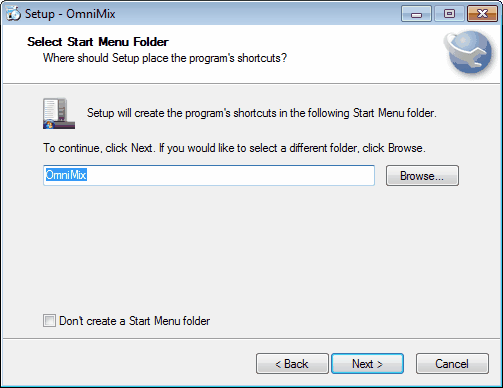
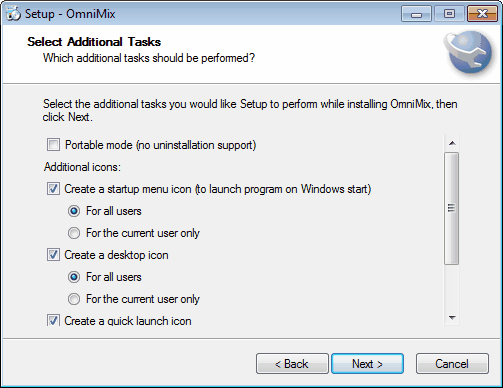
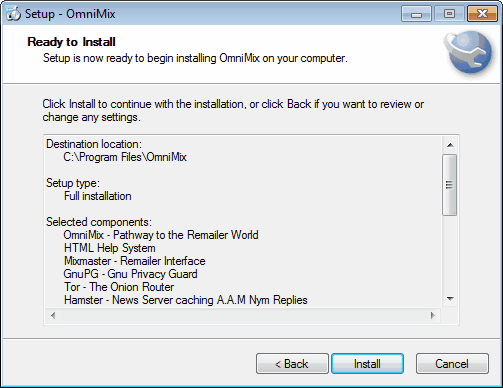
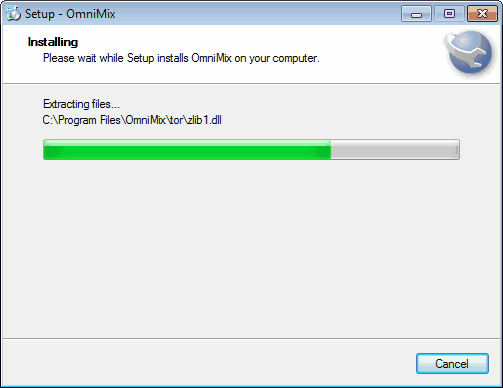
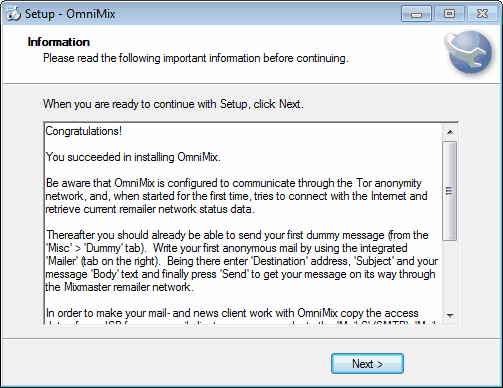
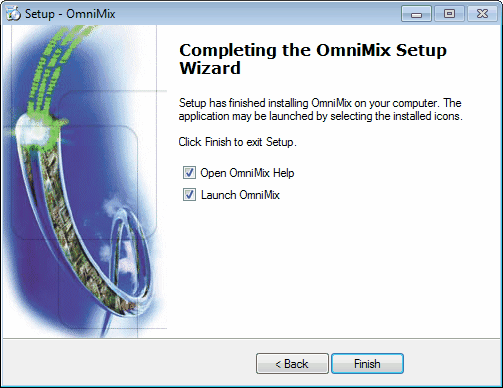
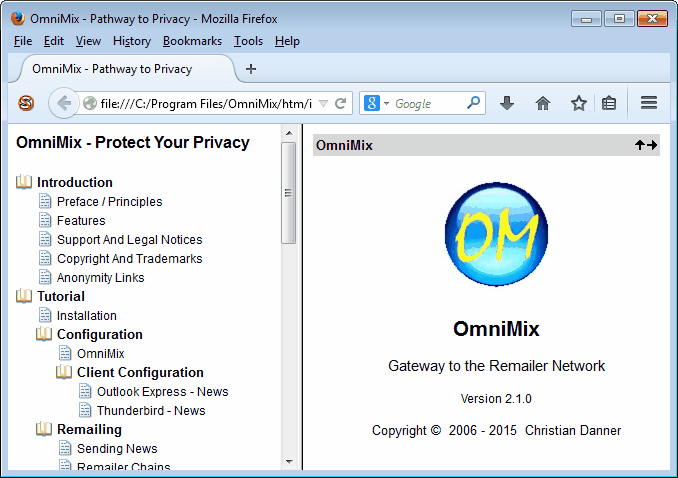
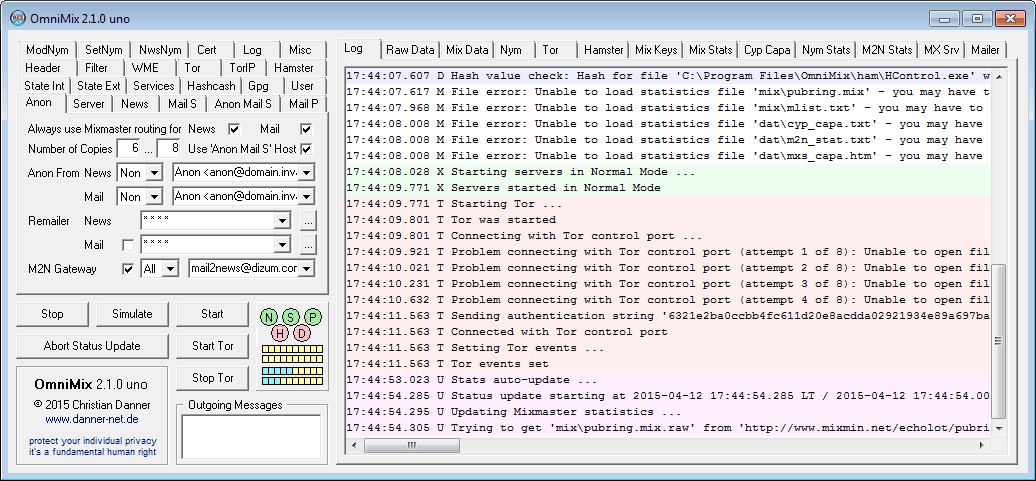
--------------------------------------------------------------------------------
c:\InnoUnpack>innounp.exe -x -d"OmniMix Setup Files" OmniMix_2.1.2_Uno_Setup.exe
--------------------------------------------------------------------------------
--------------------------------------------------------------------------------
OmniMix
¦ OmniMix.exe (OmniMix server application)
¦ OmniMix.exe.asc (Signature file)
¦ License.txt (License agreement)
¦ History.txt (History of development)
¦ OmniMix Website.url (Link to the Website)
¦ libeay32.dll (OpenSSL DLL)
¦ ssleay32.dll (OpenSSL DLL)
¦ hashcash.dll (from the Hashcash .zip file)
¦ OmniMix.ini (added by OmniMix)
¦ OmniNym.ini (added by OmniMix)
¦
+---cer
¦ omnimix_demo.pem (OmniMix server demo certificate)
¦ openssl.exe (OpenSSL executable)
¦ libeay32.dll (OpenSSL DLL)
¦ ssleay32.dll (OpenSSL DLL)
¦
+---htm (OmniMix HTML help system)
¦ ...
¦
+---mix (Mixmaster system)
¦ ¦ mix.exe (from the Mixmaster 3.0.x .zip file)
¦ ¦ mpgp.exe (from the Mixmaster 3.0.x .zip file)
¦ ¦ mixlib.dll (from the Mixmaster 3.0.x .zip file)
¦ ¦ libeay32.dll (from the Mixmaster 3.0.x .zip file)
¦ ¦ COPYRIGHT (from the Mixmaster 3.0.x .zip file)
¦ ¦ README_303.txt (from the Mixmaster 3.0.x .zip file)
¦ ¦ manual.txt (from the Mixmaster 3.0.x .zip file)
¦ ¦ mix.cfg (added by OmniMix)
¦ ¦ mixrand.bin (added by OmniMix)
¦ ¦ pubring.mix.raw (added by OmniMix on an Internet update)
¦ ¦ mlist.txt.raw (added by OmniMix on an Internet update)
¦ ¦ pubring.mix (created by OmniMix)
¦ ¦ mlist.txt (created by OmniMix)
¦ ¦
¦ +---om (added by OmniMix for Mixmaster interaction)
¦ ¦ ...
¦ ¦
¦ +---pool (added by Mixmaster for message output)
¦ ...
¦
+---gpg (GnuPG system)
¦ ¦ gpg.exe (from a GnuPG installation)
¦ ¦ iconv.dll (from a GnuPG installation)
¦ ¦ trustdb.gpg (empty GnuPG trust database)
¦ ¦ random_seed (added by GnuPG)
¦ ¦
¦ +---doc (from a GnuPG installation)
¦ ¦ COPYING (from a GnuPG installation)
¦ ¦ COPYING.LIB (from a GnuPG installation)
¦ ¦ README (from a GnuPG installation)
¦ ¦ README.iconv (from a GnuPG installation)
¦ ¦ README-W32 (from a GnuPG installation)
¦ ¦
¦ +---gnupg.nls (from a GnuPG installation)
¦ ¦ ...
¦ ¦
¦ +---tmp (added by OmniMix for GnuPG interaction)
¦ ...
¦
+---tor (Tor system)
¦ ¦ tor.exe (from a Tor installation)
¦ ¦ libevent-2-0-5.dll (from a Tor installation)
¦ ¦ libgcc_s_sjlj-1.dll (from a Tor installation)
¦ ¦ libssp-0.dll (from a Tor installation)
¦ ¦ zlib1.dll (from a Tor installation)
¦ ¦ libeay32.dll (from a Tor installation)
¦ ¦ ssleay32.dll (from a Tor installation)
¦ ¦ Tor Website.url (from a Tor installation)
¦ ¦
¦ +---Documents
¦ ¦ AUTHORS (from a Tor installation)
¦ ¦ LICENSE (from a Tor installation)
¦ ¦ README (from a Tor installation)
¦ ¦
¦ +---data
¦ ¦ torrc (from a Tor installation)
¦ ¦ torrc.orig.1 (from a Tor installation)
¦ ¦ geoip (from a Tor installation)
¦ ¦ geoip6 (from a Tor installation)
¦ ¦ ... (added by Tor)
¦ ¦
¦ +---hsvc (added by Tor on Hidden Service creation)
¦ hostname
¦ private_key
¦
+---ham (Hamster system)
¦ ¦ HService.exe (from a Hamster installation)
¦ ¦ HControl.exe (from a Hamster installation)
¦ ¦ Hamster.chm (from a Hamster installation)
¦ ¦ Groups.hst (OmniMix Hamster configuration)
¦ ¦ Pulls.hst (OmniMix Hamster configuration)
¦ ¦ Scheduler.hst (OmniMix Hamster configuration)
¦ ¦ Server.hst (OmniMix Hamster configuration)
¦ ¦ PullNewsAam.hsc (OmniMix Hamster configuration)
¦ ¦ Accounts.!!! (OmniMix Hamster configuration)
¦ ¦ Password.!!! (OmniMix Hamster configuration)
¦ ¦ Hamster.ini (OmniMix Hamster configuration)
¦ ¦ HControl.ini (OmniMix Hamster configuration)
¦ ¦
¦ +---Server
¦ ¦
¦ +---127.0.0.1
¦ Server.ini (OmniMix Hamster configuration)
¦
+---omd (Folder for OmniMix Mailer definition files)
¦ OmniMix_Posting_Test.omd (OmniMix Mailer definition file)
¦
+---cnf (Folder with client configuration presets)
¦ Outlook-Mail_via_OmniMix.reg (Client configuration file)
¦ Outlook-News_via_OmniMix.reg (Client configuration file)
¦
+---nym (Folder for OmniMix Nym data files)
¦ remailer-key@nym.mixmin.net.asc (Nym server public key)
¦ remailer-key@nymph.paranoici.org.asc (Nym server public key)
¦ remailer-key@nym.alias.net.asc (added by OmniMix on an Internet update)
¦ remailer-key@nym.komite.net.asc ...
¦ remailer-key@nym.panta-rhei.eu.org.asc
¦ list@nym.alias.net.txt
¦ list@nym.komite.net.txt
¦ list@nym.panta-rhei.eu.org.txt
¦ ...
¦
+---dat (added by OmniMix on an Internet update)
¦ cyp_keys.asc
¦ cyp_capa.txt
¦ cyp_stat.txt
¦ m2n_stat.txt
¦ mxs_capa.htm
¦ nym_stat.txt
¦ ...
¦
+---key (added by OmniMix)
¦ nym.pkr
¦ nym.skr
¦ srv.pkr
¦ srv.skr
¦ rem.pkr
¦ rem.skr
¦ rcp.pkr
¦ rcp.skr
¦ nym.1.pkr
¦ ...
¦
+---msg (added by OmniMix with nym/WME raw message storage activated)
19TK32S2F618L.7304285164@anonymous.poster.nme
83a9f46b0553ef49722a5fc0b2683a57@dizum.com.nme
3aewsio4i6sf8goctjk5amfqa106rh23@omnimix.invalid.wme
eps35kkuoad8gnw8trro2o36nei5bfl5@omnimix.invalid.wme
...
--------------------------------------------------------------------------------
--------------------------------------------------------------------------------
# This file was generated by Tor; if you edit it, comments will not be preserved
# If you want a config file with comments, look for torrc.orig.1 or similar
ControlPort 9051
Log info stdout
SocksListenAddress 127.0.0.1
SocksPort 9050
DataDirectory data
--------------------------------------------------------------------------------
--------------------------------------------------------------------------------
sudo apt-get install wine
sudo apt-get install winetricks
--------------------------------------------------------------------------------
--------------------------------------------------------------------------------
sudo apt-get install mc
sudo mc
--------------------------------------------------------------------------------
--------------------------------------------------------------------------------
sudo chmod a+x /home/$USER/Downloads/OmniMix_x.x.x_Uno_Setup.exe
--------------------------------------------------------------------------------
--------------------------------------------------------------------------------
mkdir /home/$USER/Wine
WINEARCH=win32 WINEPREFIX=/home/$USER/Wine/OmniMix winetricks corefonts
WINEARCH=win32 WINEPREFIX=/home/$USER/Wine/OmniMix wine /home/$USER/Downloads/OmniMix_x.x.x_Setup.exe
--------------------------------------------------------------------------------
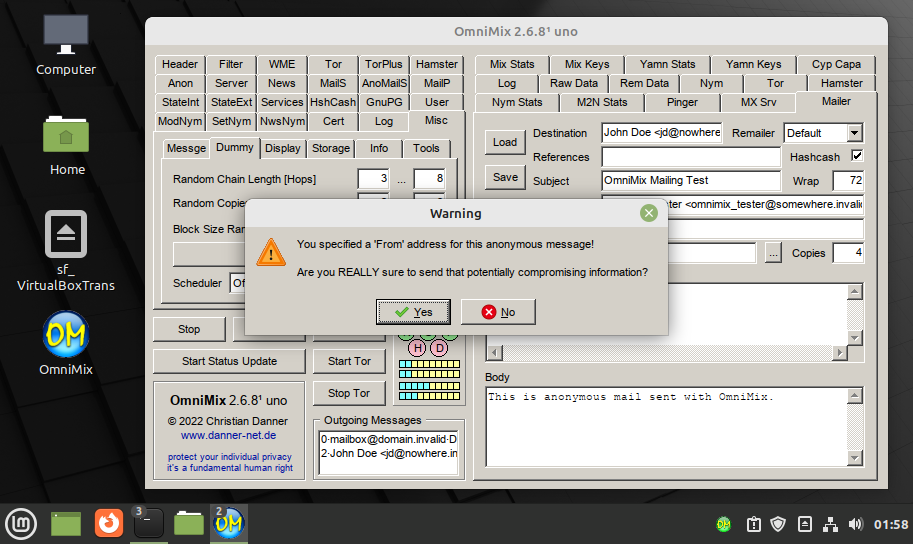
  
|